Let me show you how! (I took so long trying to find a SIMPLE way of doing this, but I finally figured it out myself by looking at the CC with custom thumbnails hahah)
P.S. If you're trying to replace the current thumbnail, you don't have to skip steps
What you need:
- S3PE (download from here.)
- Btw, I totally understand if you're the type of person that hates installing softwares like these to sort out your CC. But trust me, this software is awesome for organizing CC
- For windows, you'll need to download Microsoft's .Net Framework 4 first, then download the Windows Easy Installer version.
- For mac users, I'm not too sure, but just follow the instructions on the site I guess :D
- A package file of the custom content that you want to change the thumbnail of
- If you own a sim3pack file, you can convert it to package files. Instructions here.
- A custom thumbnail
- It should be in .png format
- It should also be 256 x 256 pixels
- If not, convert it using Paint (for windows) or any other simple softwares you prefer.
Instructions:
1. Make a copy of the package file and save it somewhere, just in case you mess this up.
2. Open the package file using S3PE. You'll see a lot of stuff, just scroll down to the 'CASP' part.
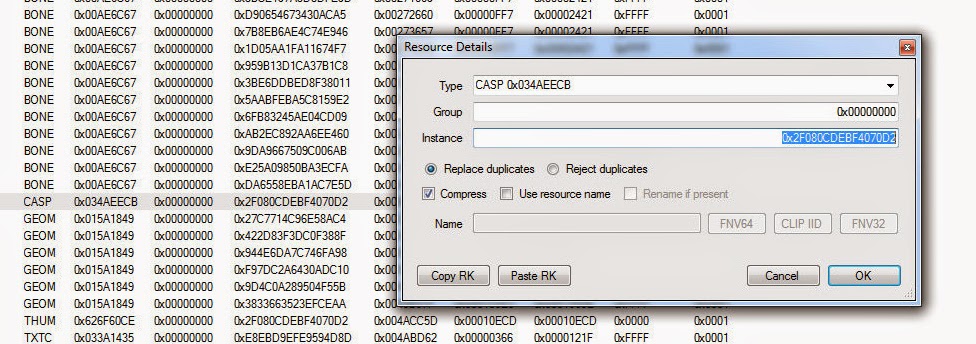 |
| Copy the 'Instance' number |
3. Double click 'CASP' and copy the 'Instance' number.
4. Right click on any blank space and click 'Add'.
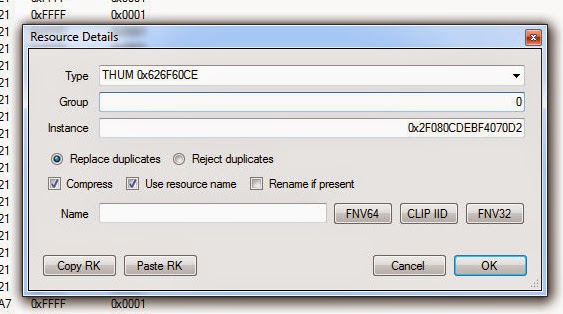 |
| It should look something like this. Please note that your instance number will be different. |
5. Look for THUM 0x626F60CE in 'Type' and type '0' in the Group. Paste the 'Instance' number in the 'Instance' box.
6. Click 'Ok'.
7. Right click on the 'THUM 0x626F60CE' and click 'Replace'.
8. Click on the picture you want.
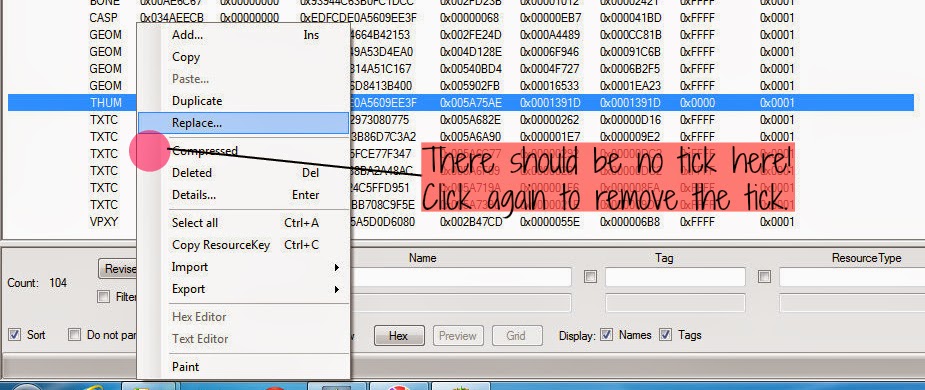 |
| Remember to make sure that there is no tick. |
9. Right click on the 'THUM 0x626F60CE' again, and click on 'Compressed' if there's a tick. There should me NO TICK!
10. Now just copy it back to your package folder and test your game to see if it's alright :)
No comments:
Post a Comment